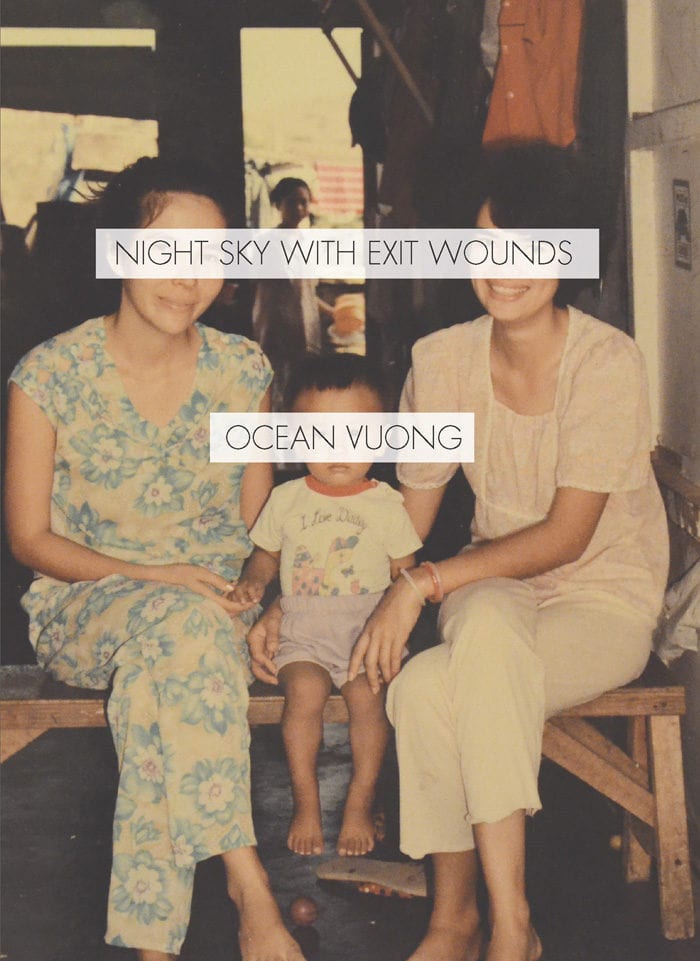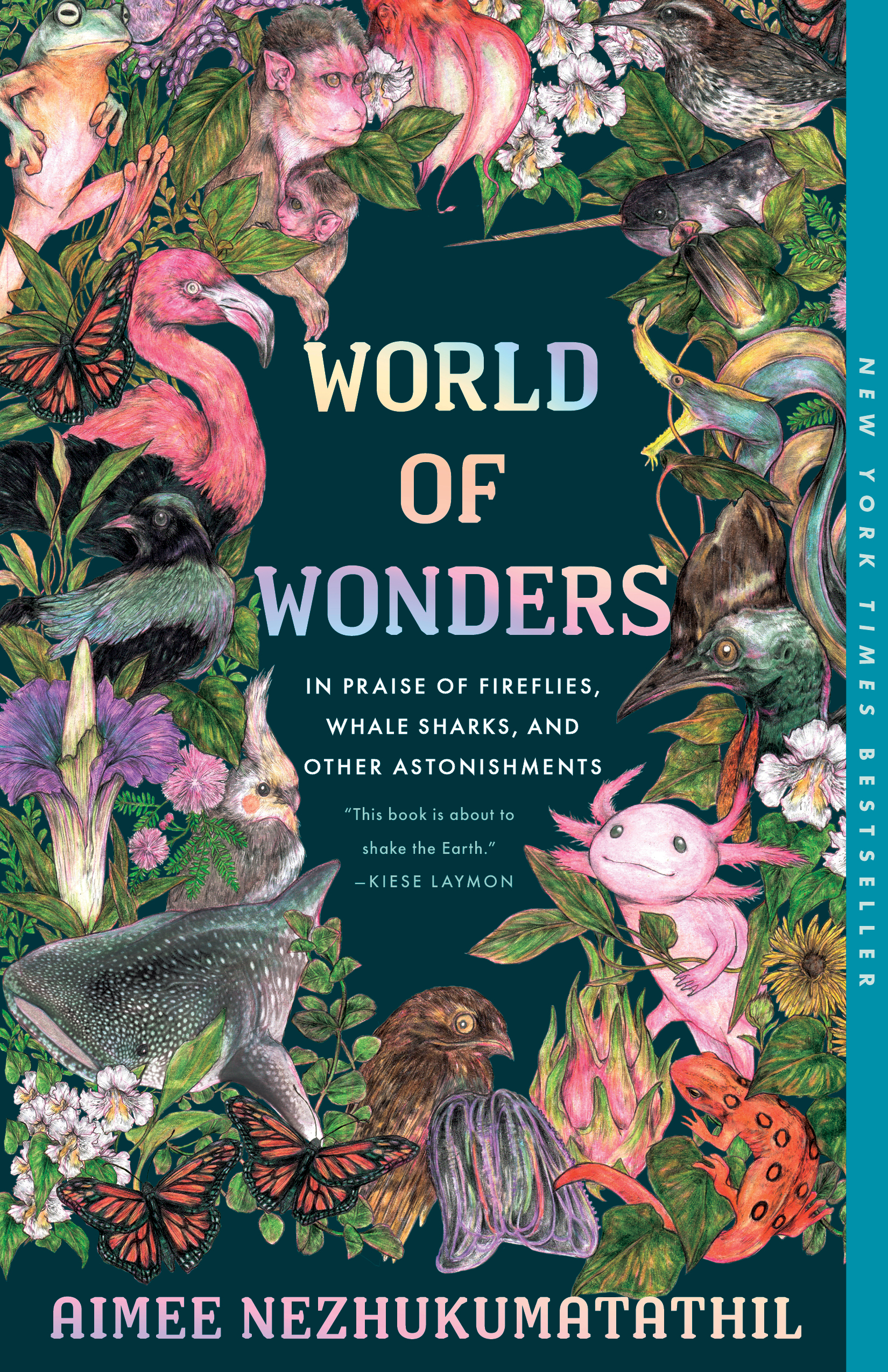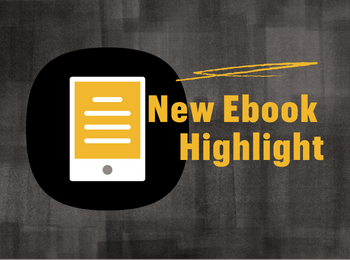Howdy everyone!
Happy May! We wish you luck as you finish the semester! This month, we recommend six titles with Asian-American writers in honor of National Asian-American and Pacific Islander Heritage Month! You can request any of the titles below by clicking on their hyperlinked titles. If you have any issues requesting, or if you have any book recommendations for future Reading Revelries, please contact Amanda May at asmay@umsystem.edu
Our picks for May:

How to Read Now by Elaine Castillo
How to Read Now explores the politics and ethics of reading, and insists that we are capable of something better: a more engaged relationship not just with our fiction and our art, but with our buried and entangled histories. Smart, funny, galvanizing, and sometimes profane, Castillo attacks the stale questions and less-than-critical proclamations that masquerade as vital discussion: reimagining the cartography of the classics, building a moral case against the settler colonialism of lauded writers like Joan Didion, taking aim at Nobel Prize winners and toppling indie filmmakers, and celebrating glorious moments in everything from popular TV like The Watchmen to the films of Wong Kar-wai and the work of contemporary poets like Tommy Pico.
At once a deeply personal and searching history of one woman’s reading life, and a wide-ranging and urgent intervention into our globalized conversations about why reading matters today, How to Read Now empowers us to embrace a more complicated, embodied form of reading, inviting us to acknowledge complicated truths, ignite surprising connections, imagine a more daring solidarity, and create space for a riskier intimacy–within ourselves, and with each other.

How Much of These Hills Is Gold by C Pam Zhang
Ba dies in the night; Ma is already gone. Newly orphaned children of immigrants, Lucy and Sam are suddenly alone in a land that refutes their existence. Fleeing the threats of their western mining town, they set off to bury their father in the only way that will set them free from their past. Along the way, they encounter giant buffalo bones, tiger paw prints, and the specters of a ravaged landscape as well as family secrets, sibling rivalry, and glimpses of a different kind of future.
Both epic and intimate, blending Chinese symbolism and re-imagined history with fiercely original language and storytelling, How Much of These Hills Is Gold is a haunting adventure story and an unforgettable sibling story. On a broad level, it explores race in an expanding country and the question of where immigrants are allowed to belong. But page by page, it’s about the memories that bind and divide families, and the yearning for home.
![The Incendiaries [Book]](https://m.media-amazon.com/images/I/71RUYTS8ASL.jpg)
The Incendiaries by R.O. Kwon
Phoebe Lin and Will Kendall meet their first month at prestigious Edwards University. Phoebe is a glamorous girl who doesn’t tell anyone she blames herself for her mother’s recent death. Will is a misfit scholarship boy who transfers to Edwards from Bible college, waiting tables to get by. What he knows for sure is that he loves Phoebe.
Grieving and guilt-ridden, Phoebe is increasingly drawn into a religious group—a secretive extremist cult—founded by a charismatic former student, John Leal. He has an enigmatic past that involves North Korea and Phoebe’s Korean American family. Meanwhile, Will struggles to confront the fundamentalism he’s tried to escape, and the obsession consuming the one he loves. When the group bombs several buildings in the name of faith, killing five people, Phoebe disappears. Will devotes himself to finding her, tilting into obsession himself, seeking answers to what happened to Phoebe and if she could have been responsible for this violent act.

Crying in H Mart by Michelle Zauner
In this exquisite story of family, food, grief, and endurance, Michelle Zauner (known musically as Japanese Breakfast) proves herself far more than a dazzling singer, songwriter, and guitarist. With humour and heart, she tells of growing up the only Asian-American kid at her school in Eugene, Oregon; of struggling with her mother’s particular, high expectations of her; of a painful adolescence; of treasured months spent in her grandmother’s tiny apartment in Seoul, where she and her mother would bond, late at night, over heaping plates of food. As she grew up, moving to the east coast for college, finding work in the restaurant industry, performing gigs with her fledgling band – and meeting the man who would become her husband – her Koreanness began to feel ever more distant, even as she found the life she wanted to live.
It was her mother’s diagnosis of terminal pancreatic cancer, when Michelle was twenty-five, that forced a reckoning with her identity and brought her to reclaim the gifts of taste, language, and history her mother had given her.
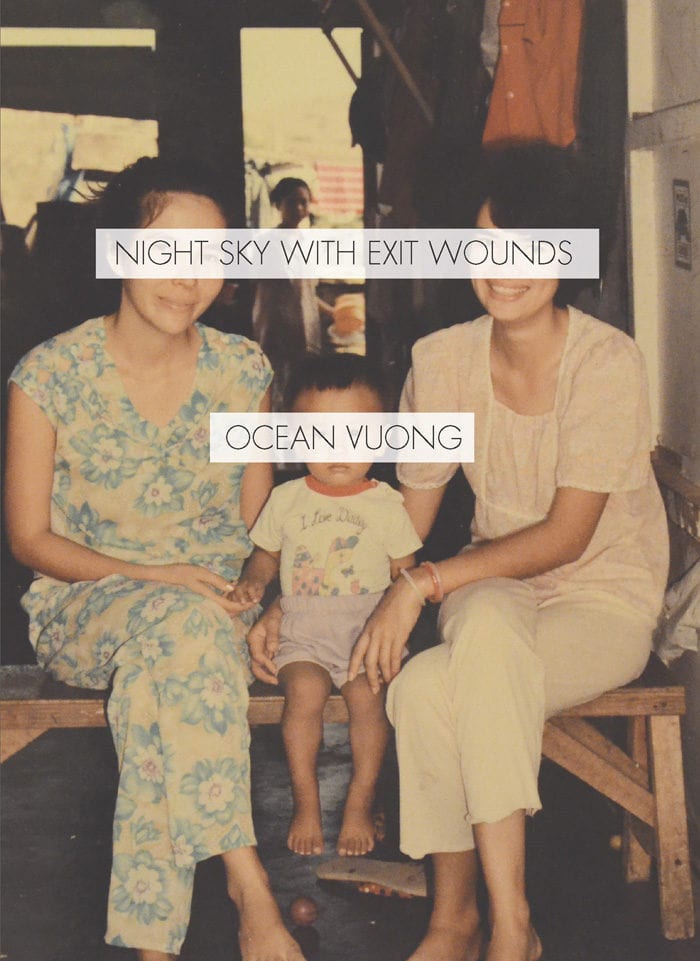
Night Sky With Exit Wounds by Ocean Vuong
Ocean Vuong’s first full-length collection aims straight for the perennial “big”—and very human—subjects of romance, family, memory, grief, war, and melancholia. None of these he allows to overwhelm his spirit or his poems, which demonstrate, through breath and cadence and unrepentant enthrallment, that a gentle palm on a chest can calm the fiercest hungers.
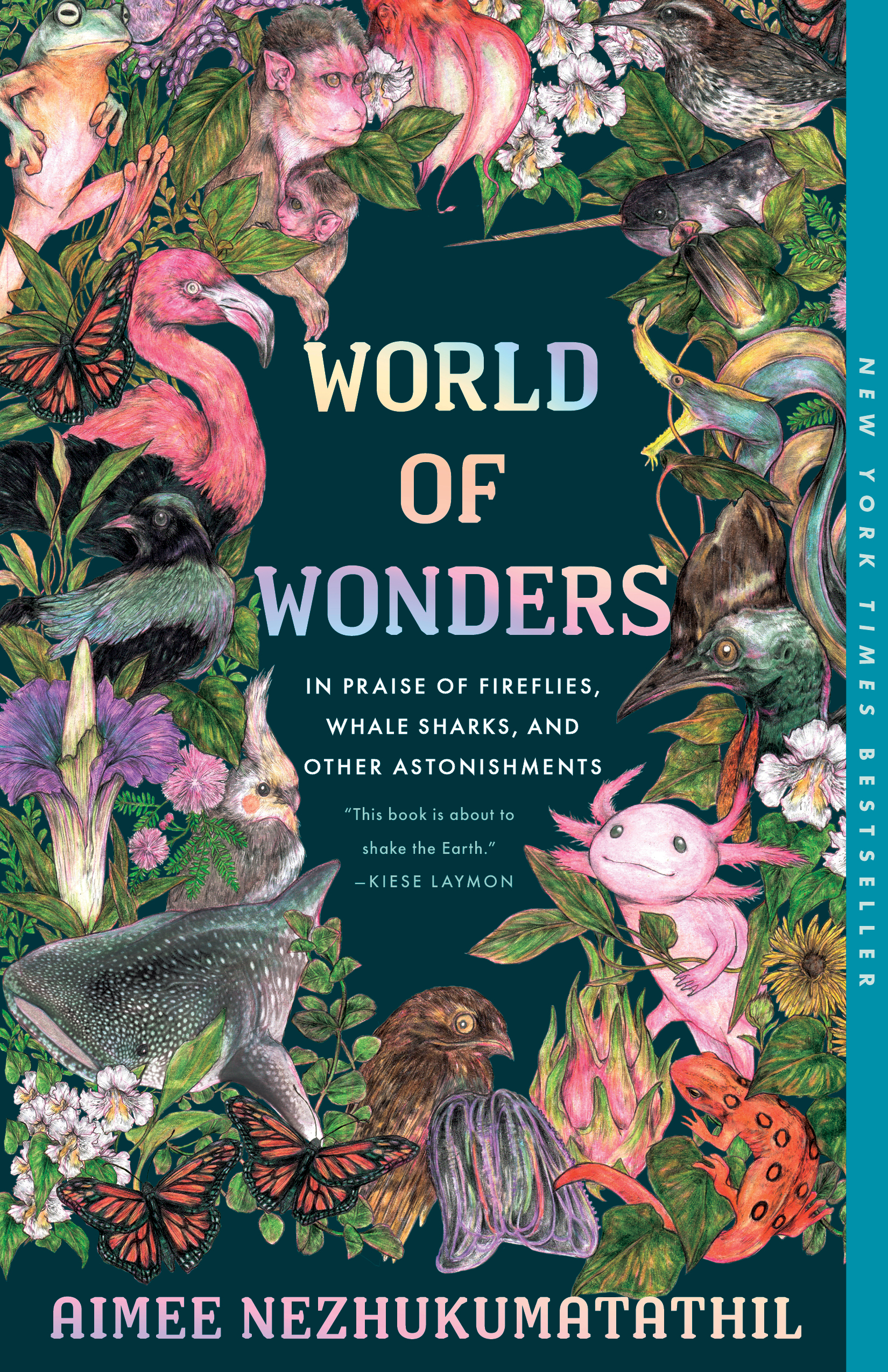
World of Wonders: In Praise of Fireflies, Whale Sharks, and Other Astonishments by Aimee Nezhukumatathil
As a child, Nezhukumatathil called many places home: the grounds of a Kansas mental institution, where her Filipina mother was a doctor; the open skies and tall mountains of Arizona, where she hiked with her Indian father; and the chillier climes of western New York and Ohio. But no matter where she was transplanted–no matter how awkward the fit or forbidding the landscape–she was able to turn to our world’s fierce and funny creatures for guidance.
“What the peacock can do,” she tells us, “is remind you of a home you will run away from and run back to all your life.” The axolotl teaches us to smile, even in the face of unkindness; the touch-me-not plant shows us how to shake off unwanted advances; the narwhal demonstrates how to survive in hostile environments. Even in the strange and the unlovely, Nezhukumatathil finds beauty and kinship. For it is this way with wonder: it requires that we are curious enough to look past the distractions in order to fully appreciate the world’s gifts.

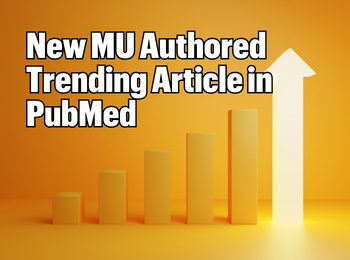
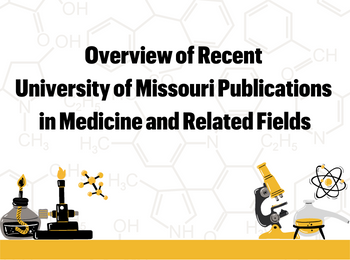
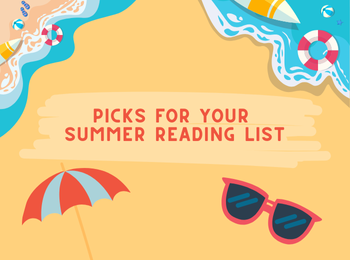
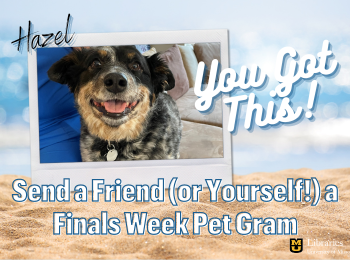


![The Incendiaries [Book]](https://m.media-amazon.com/images/I/71RUYTS8ASL.jpg)