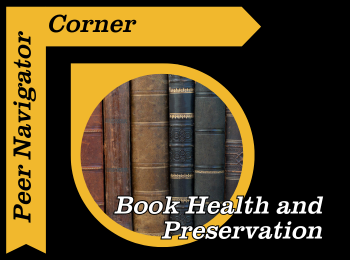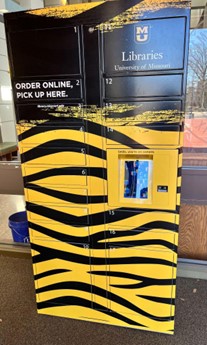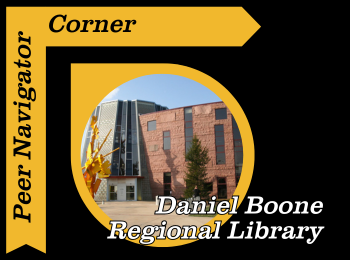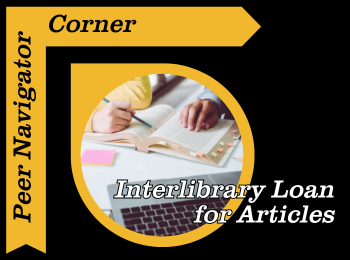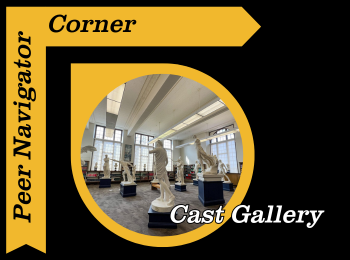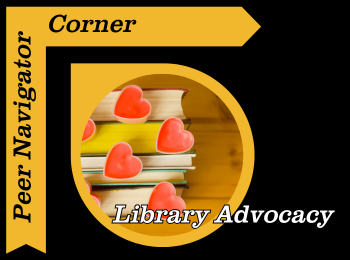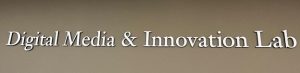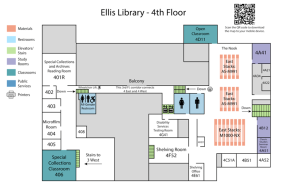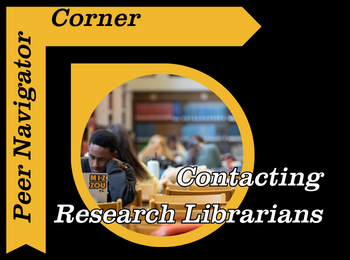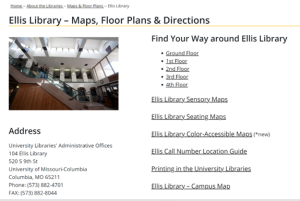Written by: Lorelai Clubb
Like nearly everything in our world, paper ages. A crisp sheet of paper can become yellowed, faded, brittle, and very easy to tear. While most modern books are printed on acid-free paper, which can last hundreds of years, older materials are printed on paper that is much quicker to deteriorate. Considering that many vital historical documents and accounts are recorded on older, acidic paper, special measures are needed to preserve those primary sources so they can continue to be accessed and appreciated for years to come.
At the University of Missouri Libraries, we have an entire department devoted to the care, preservation, and sharing of these historical treasures. Special Collections contains rare books, historical maps, original prints, and other archival materials that can prove vital to any research project. To give just a few examples, Special Collections at Mizzou includes one of the only surviving manuscripts by renowned author Charlotte Brontë, several cuneiform clay tablets, and original illustrations of classic literature in a variety of languages. There’s so much more that cannot even be covered in this post!
Specialists who work in this area of MU Libraries have several guidelines they follow to ensure all the materials are given the best possible care. Some keys to preserving book health include:
- Temperature control: The ideal temperature for rare books and materials is about 60 to 70 degrees Fahrenheit. Higher temperatures can accelerate the deterioration of books, while lower temperatures can lead to books cracking and drying out.
- Moisture/humidity prevention: Having the correct levels of humidity is essential to protecting rare books and materials from water damage, mold, and cracking. Too dry a place will dry out the books, while too humid a place can lead to mold growing and ruining the material. Library experts recommend a humidity level of about 40-50%.
- Using a book stand: Opening a book all the way to be flat, or 180 degrees, harms the spine. By using a book rest or book stand to open the book, the amount of stress on the spine and binding of the book is greatly lessened. Special Collections has many of these stands for you to use when visiting.
- Reducing light: Both artificial and natural light can be detrimental to the preservation of a book or print. Not only does light fade the words and images, but light can also deteriorate the binding materials. Storing these materials in a darker place and using blackout curtains can prevent light from affecting the materials as much.
- Storing books properly: Books are usually stored vertically for a reason, and storing books of the same heights together matters too. Books of the same size can support one another on the shelf. Having a very tall book stored next to a shorter, smaller book can lead to covers becoming distorted.
Our Preservation & Conservation Librarian for Special Collections is Michaelle Dorsey, and she is a great addition to the library team! If you have any questions about Special Collections, contact her via email at DorseyM@missouri.edu. She’s the expert, and the one behind the scenes repairing materials or working on things like phase boxes to ensure they last as long as possible.
No matter your major, there is something in Special Collections to help you with your research or class assignments. Beyond that, it’s just a fascinating place to visit, or to bring your family when they’re in town! Since materials are stored in the specific ways mentioned above, librarians will pull materials based on your research, or just personal interest before you come, so it’s important to make an appointment ahead of time. Be sure to visit https://libcal.missouri.edu/reserve/readingroom to schedule your visit to the special collections room 24 hours in advance.