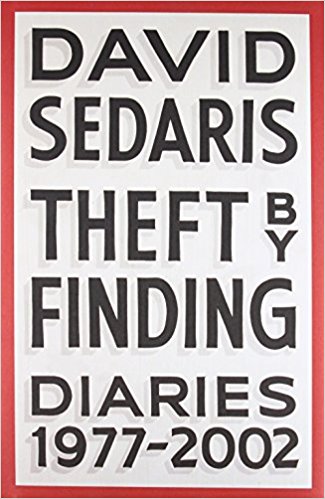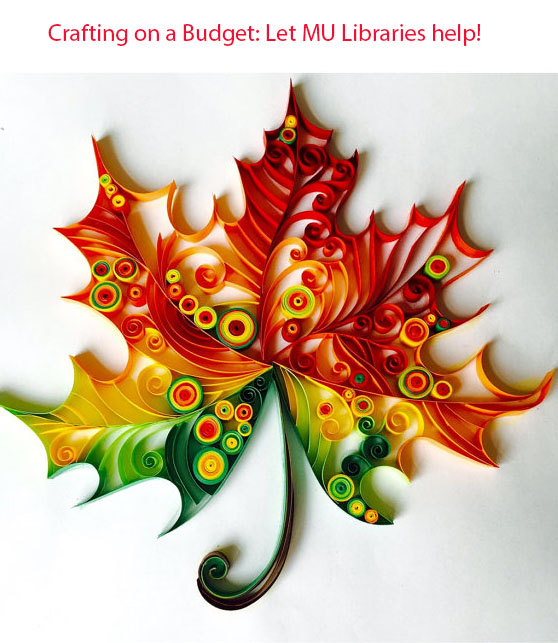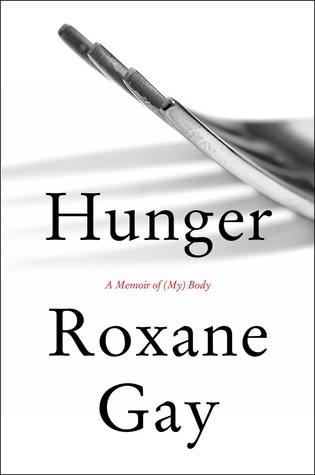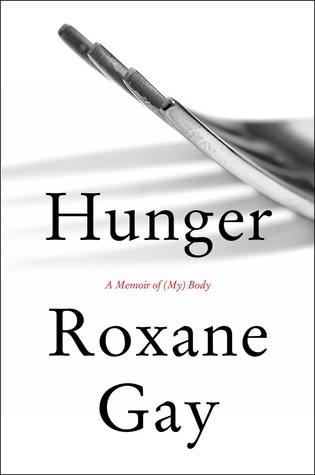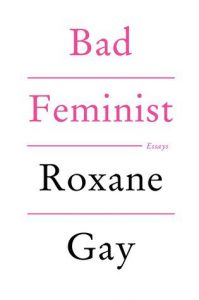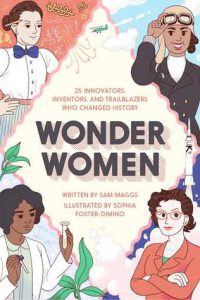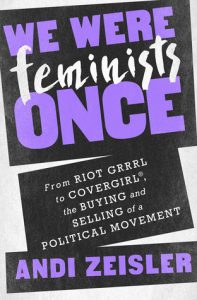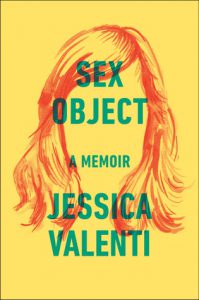Looking for your next summer read? University Libraries are here for you.
David Sedaris is a well-known writer (well, well-known to most people: https://goo.gl/hcFmQY) whose humorous essays tend to focus on his own crazy life in addition to the crazy lives of his family and friends. However, his new work changes things up a bit.
While Sedaris has never been one to hide anything, his honesty reaches new heights in his latest book, “Theft by Finding: Diaries (1977-2002).” The first of two volumes, this diary contains Sedaris’s observations on the world, which is different from most diaries, which contain the introspective thoughts and experiences of the writer. This creates a new kind of reading experience for fans of his previous works, offering a peephole into other people’s lives, and who doesn’t love that? Have you ever had a strange experience with a stranger, overheard a crazy conversation, or come across some hot gossip? While many of us might tell our friends and family, Sedaris told his journal, and now the world. Like many authors, he draws from life for his writing, and records the things around him. But unlike other writers, Sedaris records the little minutiae that some wouldn’t give a second thought. It’s an interesting look into the mind of a writer, and will inspire you to take an extra look/listen to things around you, and, possibly, start a journal of your own.
Check out this book at Ellis Library or through MOBIUS.