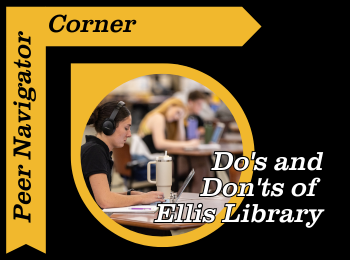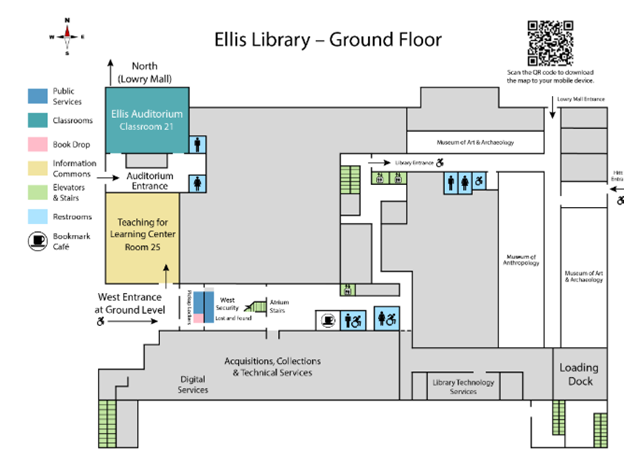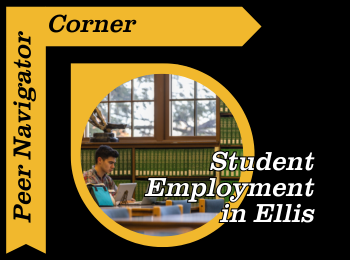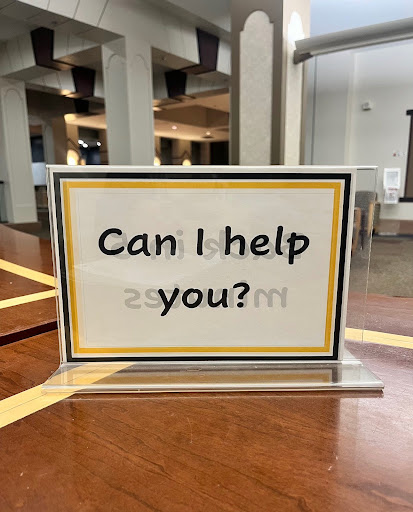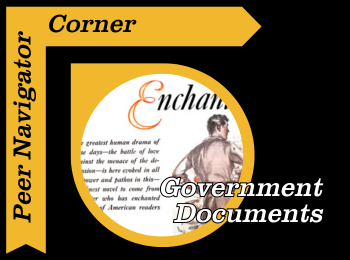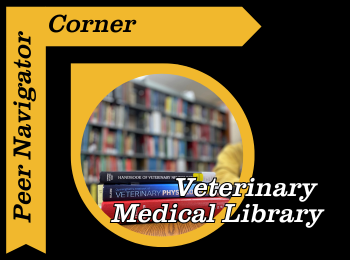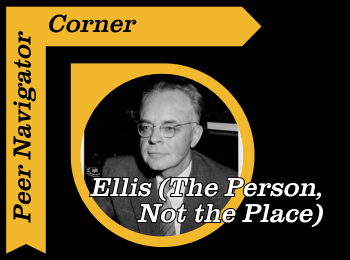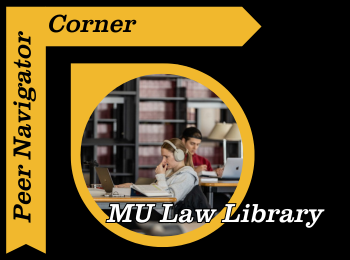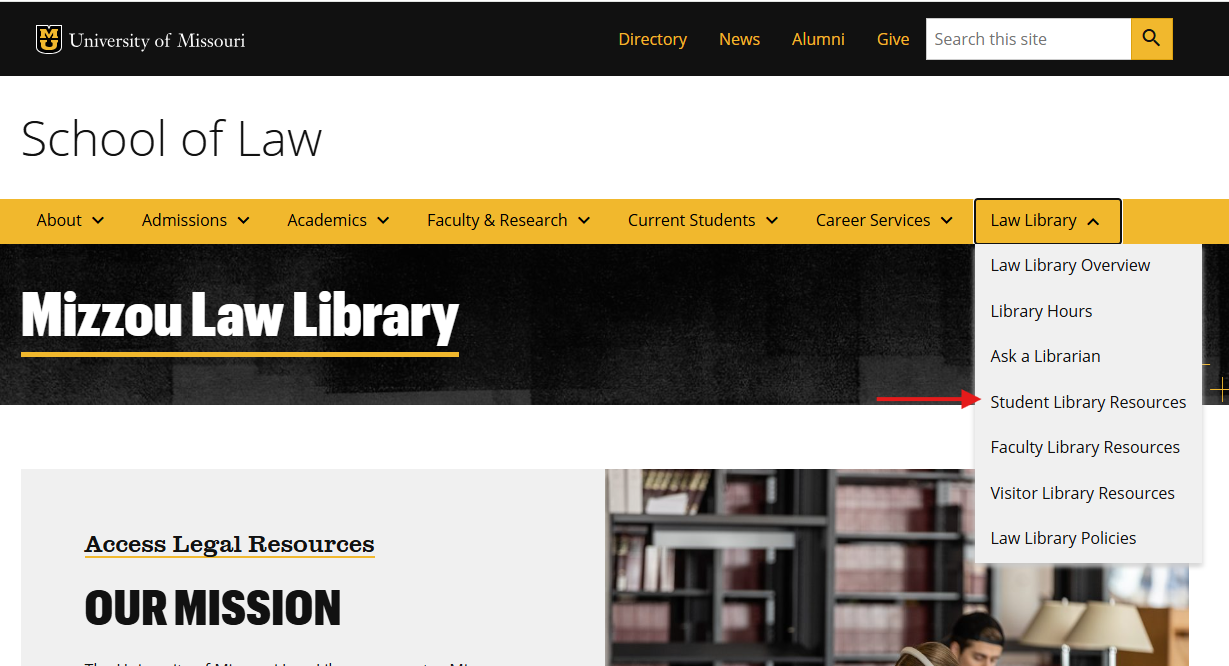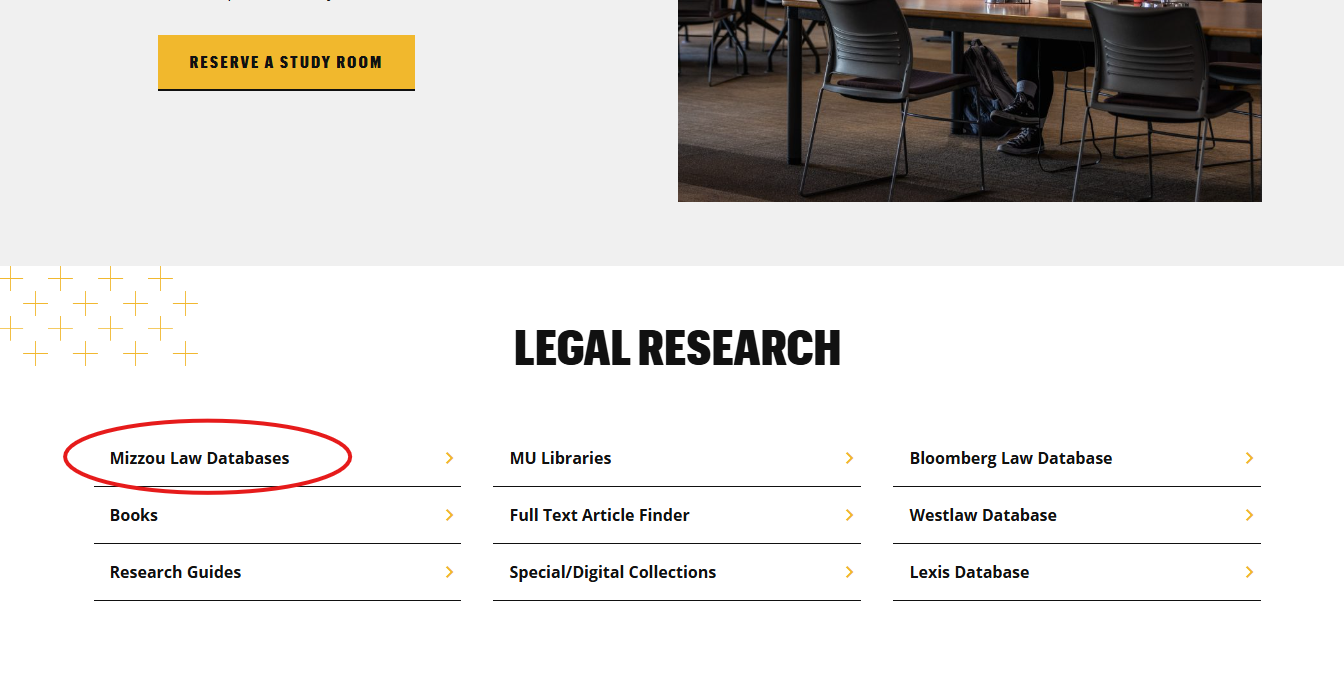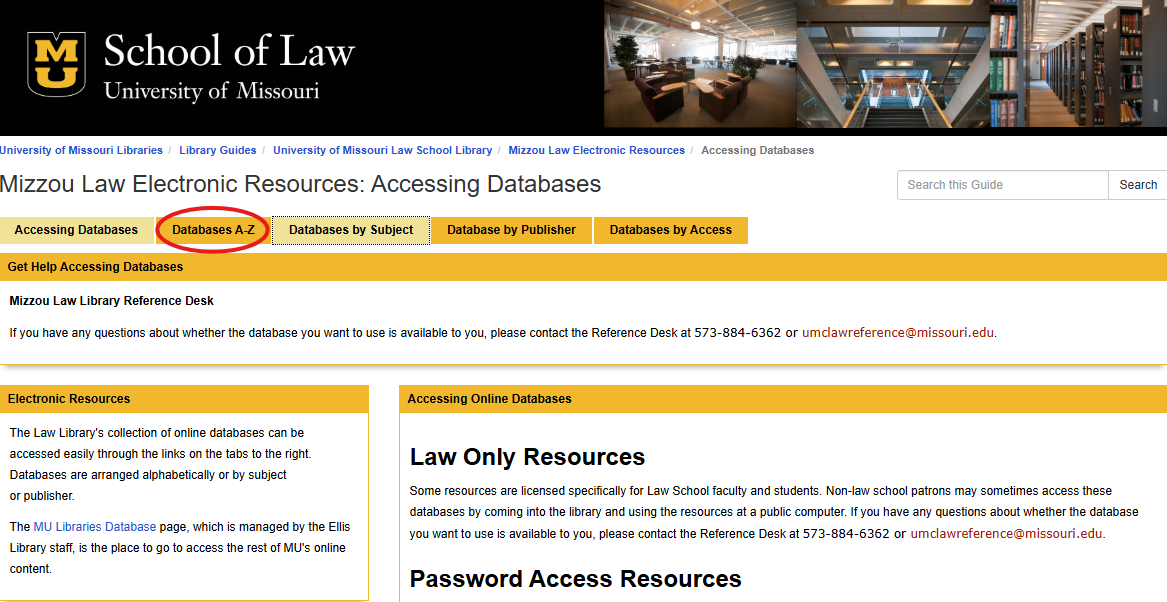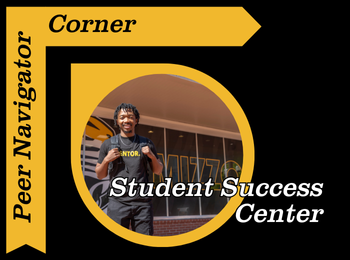Written by: Mekenzie Moffet
Whether you’re a first-time visitor or regular, Ellis Library is one of the best places on campus to study, research, or just relax between classes. To help everyone have a great experience, here are some quick Do’s & Don’ts to keep in mind:
DO:
- Find Your Study Spot – explore all of Ellis and figure out where you thrive best, whether that be in one of our quiet spaces or maybe downstairs at the cafe with bustling people around you.
- Quiet Zones:
- Room 114
- Room 202
- Grand Reading Room (201)
- Quiet Zones:
- Use Group Study Rooms – Reserve one of our many study rooms for you and your classmates if you need to collaborate.
- Reserve a study spot here
- Take Advantage of Resources – Don’t forget about the Digital Media Lab, the writing tutors in Room 115, and all the databases you have access to by being a student. Another important tip is to use the librarian chat on our website if you have any research questions for a quick response.
- Respect Shared Spaces – Keep your voices low in quiet zones and share tables during fairly busy times.
DON’T:
- Don’t Bring Full Meals – Drinks with lids and small snacks are fine, but full meals should be eaten by the Bookmark Cafe to keep our space clean.
- Don’t Leave Belongings Unattended for Long – Not only can items get lost, but unattended belongings could get taken and take space from your peers.
- Don’t Distract Others – Avoid loud conversations, phone calls, or playing video games without headphones.
- Pro Tip: You can check out headphones from the circulation desk!
- Don’t Be Afraid to Ask The Peer Navigators for Anything – We are here for you and to answer any questions you may have while you’re at the library.
PRO TIPS:
- If you lose a belonging or come across an item that was left behind, go and see the West Security Desk and they will take care of you!
- Bookmark Cafe has great coffee and a way shorter line than Starbucks in Memorial, and they also have microwaves to warm up your lunch.
- Follow the library on social media for updates on events, workshops, and funny videos.