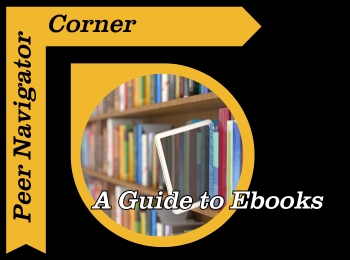Written by: Josiah Abbott
Whether you are a student or a member of the general public, books are what draw most people to a library. However, in an ever-evolving world of technology, ebooks are beginning to surpass traditional paper in terms of academic and personal use. I’m sure almost every student is familiar with both the blessings and curses of electronic course textbooks. Whether through McGraw Hill Connect or MU Online, many classes include textbooks using this more compact method.
Before covering online textbooks more in-depth, let’s address more casual ebook experiences. If you are looking for an easy way to read (or listen) on the go, personally, I enjoy Hoopla. It has an extremely user-friendly interface and is incredibly easy to sign up for (all you need are a public library card and an email address). Libby is also easy to sign up for (requires a library card and email) and quite easy to use. One other option that isn’t freely available through a library but you may have come across is the Kindle app. It does a great job mimicking the coloring of physical books but has either a subscription fee or requires you to purchase books individually. All of these are great options each with their benefits and drawbacks, and I would encourage you to check them out for yourself to see which one you like best.
For students, however, online books rather than apps are a necessity and a potentially frustrating one at that. First and foremost, McGraw Hill Connect is likely the most used ebook service at Mizzou. Now, for most students, McGraw Hill should link to Canvas automatically through AutoAccess and there should be no issues. However, if you decide not to use AutoAccess, things become trickier. First, you need to go through Canvas to the McGraw Hill Connect page that will prompt you to purchase the ebook. You can go through them, but if you’ve purchased a copy elsewhere, you also can input a code found in the textbook on that page and it should automatically link up. If you have done these steps to link accounts and it still is not working, you may need to contact IT support and your TA or Professor. Often the issues can be fixed with a bit of troubleshooting, but I’ve occasionally experienced the Professor having trouble syncing and the whole class having the same problem.
On the other hand, many students will be assigned reading assignments for which they can use an ebook through the University Libraries. If the Professor links the book in Canvas usually it is easy to locate, but since access is based on login, sometimes there are issues. If you can’t access through Canvas for any reason, you can use the Discover@MU search bar on the University of Missouri Libraries home page to search for the book you need. Searching for the title in quotes will redirect you to a list of resources, including the book’s details regarding availability and how to access it. It is the same process for both digital and physical resources, so to only retrieve ebooks, there is an option on the left to limit it to “online only”. To access ebooks, there is a blue link on the book’s banner that says “MU online…”, which will take you to the book in your browser. Depending on the publisher, you’ll either be able to read the book straight away, or you may have to create an account with your UMSystem email address.
Part of the linking message will also state how many copies are available for use. Just like print books, ebooks are sold as individual copies, and the link to access will state how many there are (see image, “one user at a time”). If you are getting an error opening it, it may currently be in use, and if you are the one using it, don’t forget to close the tab when you finish so someone else can.
If you are having trouble with a book you previously could access, try clearing your cache (go to browser history and there should be a button to clear cache somewhere). If problems persist, there are several ways to get help. Online, you can contact Mizzou’s IT division by going to the live chat button at the top of their homepage, or you can start a chat with a librarian by going to the “Ask us!” pop out on the right side of the library’s homepage. If you would like help in person, you can ask one of the peer navigators at their desk on the first floor near the information commons.