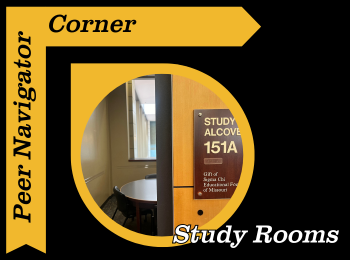Written by: Alyssa Westhoff
One great resource Ellis offers that I was unaware of before becoming a Peer Navigator is the opportunity to reserve a study room. Many students, like myself, enter the library and just sit anywhere that seems accommodating enough, and hope we’ll be able to study without any distractions. Sometimes we need to know there will be no interruptions, rather than just hope. Study rooms provide an opportunity for just that! They are perfect for taking online proctored exams, attending zoom meetings, verbally explaining concepts while studying with a friend, or creating audio or visual recordings.
These rooms are located on every floor of the library to simultaneously accommodate as many patrons as possible. There are single person options as well as group options which can hold up to 20 people at a time. Many study rooms have white boards on the walls. Extra tools such as dry erase markers can be checked out from the circulation desk to use as you study. I’m sure many students are not aware that study rooms even exist, let alone that they can be reserved to guarantee a private space to be productive.
The process of reserving a study room can be completed easily on the library website. Near the bottom of the homepage is a category titled “Quick Links.” Under that, the first subcategory is “Reserve a Study Room Info.” After clicking this link it takes you directly to the Study Room Reservation calendar where each room and time slot is shown. Any empty gray box indicates availability, while colored boxes with words mean the room is reserved. The study rooms labeled with numbers in the 100’s will be located on the first floor, 200’s on the second floor and so on. The occupancy of each room is listed after the room number in parentheses. In order to reserve a room, select the date you want, and click whichever gray box coincides with the time and room you would like to choose. You will be directed to a page that asks for a title which will appear on the calendar to let others know that this room is no longer available at that time. A single booking lasts a maximum of 2 hours. After filling in a title, scroll to the bottom of the page and click “Save.” After completing these steps the room is all yours!