From the NLM Technical Bulletin:
The PubMed Advanced search page has been modified to provide users with a less cluttered, more intuitive way to build searches (see Figure 1).
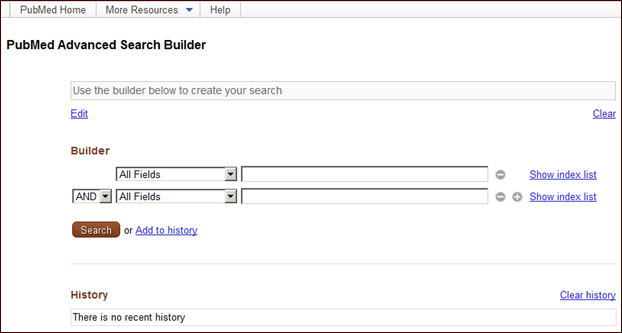
Figure 1: PubMed Advanced Search Builder page.
Terms entered in the builder will automatically populate the search box. Users may change the search field from the All Fields pull-down menu, and then enter terms in the search box. Terms entered in the builder will be added with the default Boolean operator AND, unless OR or NOT are chosen from the pull-down menu. Search field menu selections will be rearranged to display by category, e.g., date search fields will be listed together. The MeSH Terms field will also be enhanced to include an autocomplete feature (see Figure 2).

Figure 2: Creating a search using the builder.
Users will be able to remove individual terms from the search box using the builder icons ![]() next to each selection, or completely clear the search box by clicking Clear.
next to each selection, or completely clear the search box by clicking Clear.
Clicking Show index list will display an alphabetical list of all terms for a specific search field. Clicking a term in the index list display will automatically add it to the search box (see Figure 3).
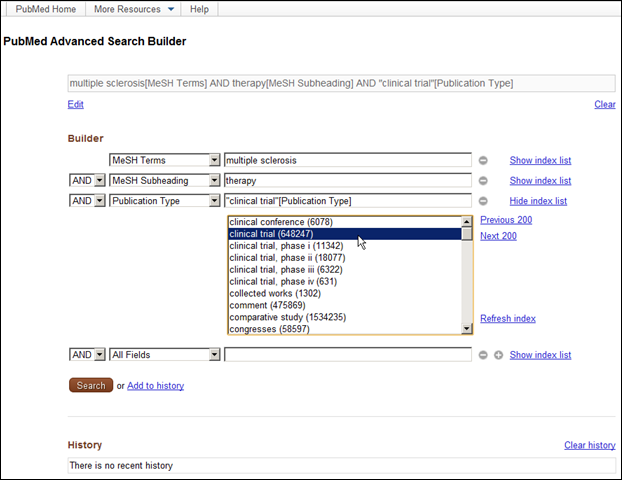
Figure 3: Show index list for Publication Type.
Clicking Search will run the search in PubMed. Clicking Add to history will add the search to history, to then be used in a subsequent search, if desired (see Figure 4). The Add to history link replaces the Preview button.

Figure 4: History.
In History, clicking Add next to a history search number will add a previous search to the builder and search box (see Figure 5).

Figure 5: Using a previous search in a subsequent search.
Clicking Edit will permit changes to the final search; however, the builder will be removed from the page since it will no longer control the search. Clicking Cancel will allow you to change your mind and add the builder back to the page (see Figure 6).

Figure 6: Editing the search without the Builder.
For easy accessibility to companion resources, the More Resources section will be moved to the top of the page. This move will subsequently provide room to automatically display up to 100 searches in History (see Figure 7).

Figure 7: More Resources menu expanded.
By Kathi Canese
National Center for Biotechnology Information